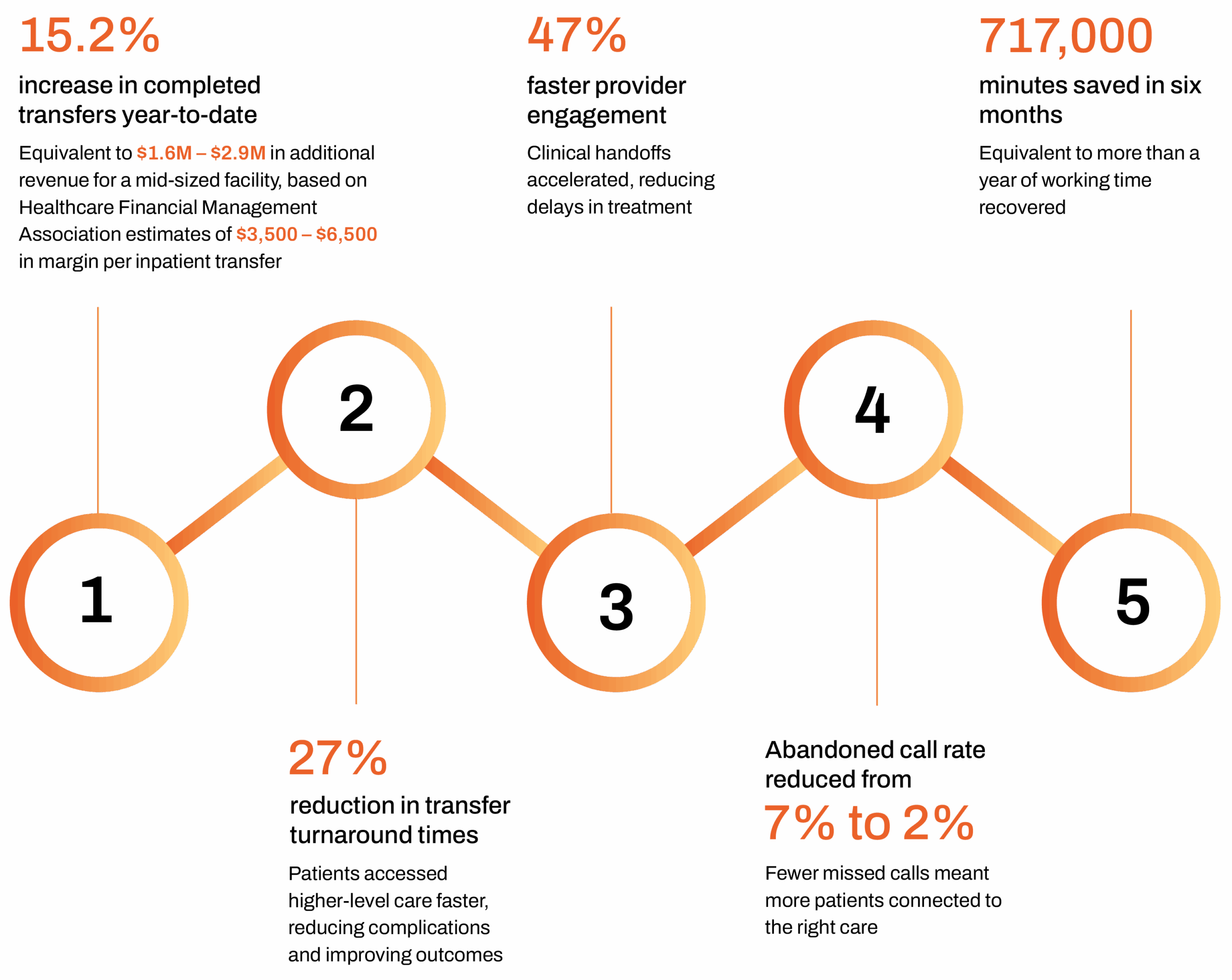E-Learning has become the norm for many school systems throughout the United States on at least a part-time basis due to the COVID-19 outbreak earlier this year. Whether these distance-learning applications were in place before COVID-19 or school administrators were forced to rapidly deploy them to support emergency remote learning, there are a variety of security concerns that students and staff should be aware of when using these tools.
Here’s a list of the top 7 tips and tricks that students and teachers can use to stay safe in the virtual classroom.
Use Secure Collaboration Tools
Cybercriminals are leveraging the vulnerabilities of many popular video conferencing tools to taunt users and obtain access to personal information online.
Cisco Webex, a video conferencing and collaboration tool, has a slew of built-in security features geared towards keeping virtual classrooms secure. From locking down meeting rooms to controlling who can share their screen, the robust security feature set is simple and easy to configure.
Choose Strong Passwords
Compromised passwords accounted for 80% of all data breaches in 2019. For many school systems, user-provided passwords are the only thing protecting their applications and information from being accessed by cybercriminals. Because this is the first line of defense for safeguarding information, it’s up to you to ensure you’re selecting the strongest possible password available for your e-learning accounts.
To create a strong password, follow these steps:
- Select a password with at least 8 characters
- Use a mixture of uppercase, lowercase, numbers and symbols
- Do not recycle passwords
- Choose separate passwords for each account
- Use a password generator if possible
Beware of Phishing Scams
Although phishing scams have been around since the mid-’90s, cybercriminals are becoming more skilled in this popular type of online scam. A popular origination point for phishing attempts is in a user’s email inbox, where hackers will attempt to mask their identity and embed harmful links or attach documents riddled with malware.
To protect yourself from potential phishing attacks, follow these helpful steps:
- Be wary of emails from senders you don’t recognize
- Do not click on any links or open attachments unless you’re sure you know the sender
- Never enter personal information into a pop-up screen
- Alert your school’s IT administrator if you think you’ve received a phishing email
Don’t Use School Devices for Personal Use
Although most phishing attempts start via email, threat actors are using social engineering to reach new user demographics. Through the use of social media apps popular with younger generations, cyber-hackers are posing as friendly accounts to gain access to login credentials, plant malware and more.
Keeping your social media apps secluded to only your personal devices will help to thwart potential breaches to the school network.
Use VPNs When Connecting from a Home Device
When using a home device is the only option for e-learning, ask your school administrative staff about the use of a VPN for secure connectivity to school applications. Virtual Private Networks (VPN) like Cisco AnyConnect protect proprietary school data by creating an encrypted tunnel for information to pass through, from your school’s network to your home computer. Using a VPN will help to thwart potential malware from entering a school’s internal network.
Update Your Home Router Credentials
Many hackers can determine the username and password information of your home router if it’s kept as the default given by your internet service provider. Malware can be introduced if a threat actor is able to obtain access to a home router, which could then be used to infiltrate a school’s network if the use of VPNs or secure browsers is not used.
To reduce the risk of your router being targeted, the password should be updated. Your local internet provider can give you instructions on how to update your specific equipment.
Keep Anti-Virus Software Installed & Updated
Antivirus software is one of the most basic layers of protection you can add to any computer. These programs can help protect your devices against malware attacks, web browser vulnerabilities and even zero-day attacks (those that take place before a known vulnerability patch is developed).
If your school doesn’t offer antivirus software, or if you’re using a personal device to complete online assignments, there are many free versions available for download. However, be wary of the software you choose because some free variations available online are malware in disguise. If you have questions, reach out to your school’s IT administrator for help.
Final Thoughts
Navigating through the world of e-learning is stressful enough without adding the threat of cybersecurity attacks onto your plate. Following these 7 simple tips and tricks will help keep you safe during online lectures, browsing the web for homework assignments and more.
For more information about how you can stay safe online this school year, download a copy of our Cybersecurity Awareness Training Guide.